Hi Everyone!
As we all know, there has been an explosion of online learning, and I know some of us are less familiar with online platforms than others. Of course, Zoom is one of those platforms that people are scrambling to learn to use which, by the way, is temporarily FREE for schools. Sign up your school using this online form.
I am not going to share with you how to use Zoom though, as that kind of information is easy enough to find. What I want to share are some tips to help you get off to a smooth start with your students, whether they be private or classroom, because the first meeting can be quite a learning curve.
Tip 1: Prep your students!
Before a Zoom meeting, make sure the students are prepared at home and know what to expect. Don’t just send out the standard Zoom invite and then scramble to figure out everything when you are live. Get your students to download the app ahead of time, test it on their device, and plan their physical set-up. Have them get out the kinks before they join the class so you aren’t spending lesson time doing it, or trying to help a whole class of kids with technical problems.
Replace the standard email.
The best way to do this is to replace the standard impersonal Zoom email with the information below. Either link your students to this post, or copy and customize the information and add it to your email to them. I have also shared the original Word document below, if you prefer to copy and customize that.
Help them set up.
Share with them the diagram below of two suggested set-ups: phone on a music stand, or computer on a table. Otherwise, students may just roll out of bed and turn on their phone without thinking of the best way to position themselves so you can see them. They may also think it’s okay to show up in their pajamas – that’s your call! The diagram will help them be a bit more pro-active about setting up.
Tip 2: Go through the features with your students.
On your first day, you want to familiarize your students with how Zoom works. One-by-one, show your students all the features of Zoom that you want them to use and let them practice.
Most important, under Participants you have the ability to mute all of your students when they join the meeting. This is highly recommended, as having everyone speaking at once is a nightmare. Even if they aren’t talking, there is always background noise that creates feedback on the call. So, mute all participants at the beginning of the meeting. Then, let them practice taking turns turning on and off their mics and speaking. You might also want to set some expectations for using the chat box.
Tip 3: Prep yourself!
Arrange a test run with a couple of friends or colleagues and go through all of the above to get to know how the platform works. Test out all the features, familiarize yourself with how everything works, and you are good to go!
Let me know if this article is helpful. Good luck with your online instruction!
TIP: Use https://smartmusicteacher.com/3-zoom-tips-music-teachers/#instructions to skip the article above and link students directly to the instructions below.
Download the .docx version of the information:
Get Ready for Zoom Music Class.docx
Get Ready For Zoom Music Class!
Your Zoom link is: [copy link here]
Before the Class
- Download the app on your computer or phone, https://zoom.us/download.
- Test it here, https://zoom.us/test
- Decide on a quiet place in your home to set up.
- With the video on your device decide how you want to set it up. See the diagram below for two suggestions.
-
- You probably want to avoid showing everyone your true housekeeping skills 🙂
- Pick an area with good lighting.
- If you are using an up-to-date desktop computer, you might want to take advantage of virtual background mode to hide your mess!
- You might want to wear headphones. (If your computer doesn’t have a mic, your headphones might have one.)
- Please be dressed appropriately for class!
Day of Class
- Make sure your device is fully charged or plugged in.
- Sign in at least 5 minutes early, especially if this is your first time, in case you have technical difficulties.
- If your teacher is not ready, you might have to wait for the class to start.
During Class
- Your teacher may have all microphones turned off when everyone enters. Too many mics on at the same time creates a lot of noise and interference.
- Remember to turn on your mic before speaking.
- Remember to turn off your mic when finished speaking.
- Two people cannot speak at the same time. Wait until others are finished speaking before you do.
Features
- There is a chat box so you can make comments during the class.
- There is a Q&A box for questions.
- There is a hand so you can raise your hand to speak.
- You can toggle between gallery mode (see everyone at once) and speaker mode (see only the person speaking).
- You can see a list of the rest of the class.
- You can share your screen if your teacher enables it.
Camera Set-up for Online Music Class:
Choose a set-up for the device you are using.
Make sure your device is far enough away so your teacher has a good view of your playing.
You also want to be able to see your teacher and your music at the same time.
If you have headphones that can reach, wear them to hear your teacher better.

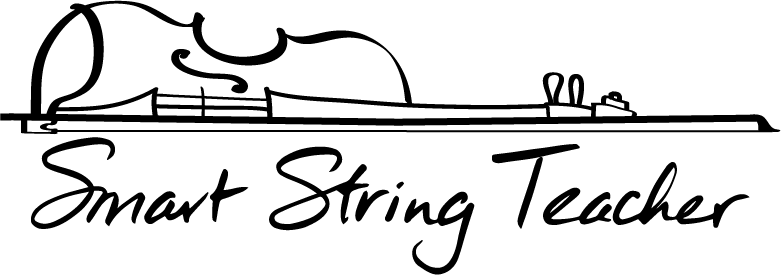
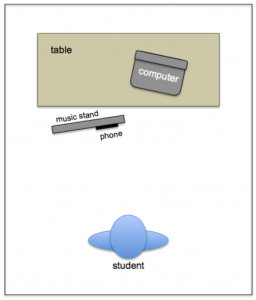
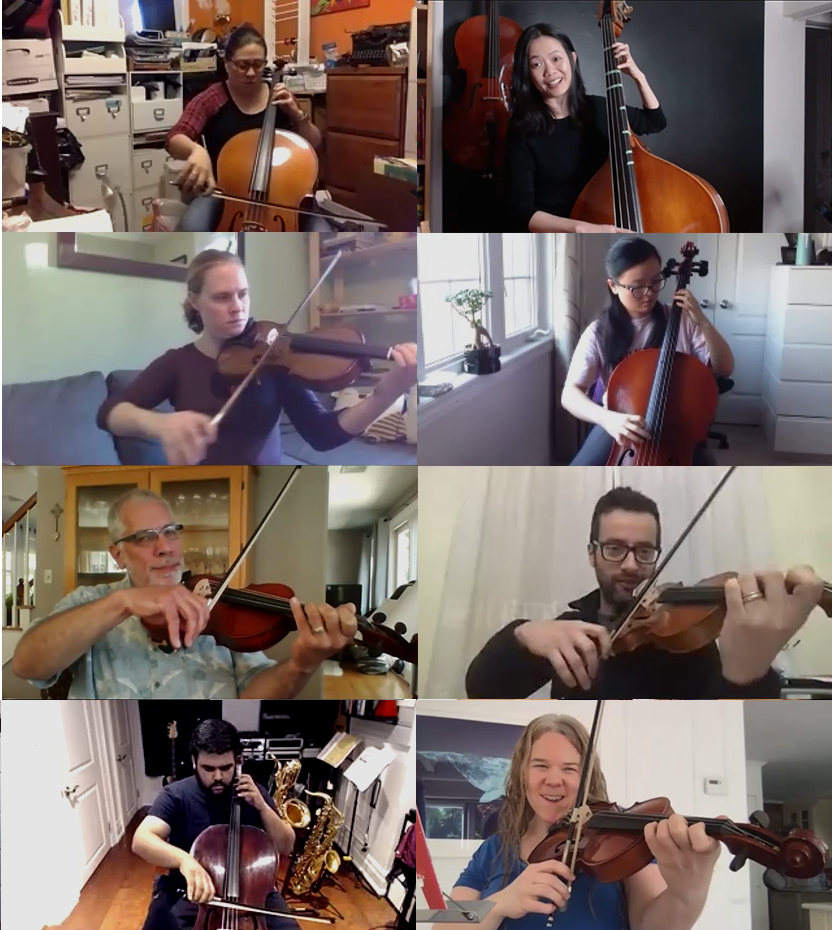
Leave a Reply